Convert Text to List
Цей контент ще не доступний вашою мовою.
The Selected Text to List feature allows you to quickly organize any block of text into a structured, easy-to-read list. The add-on is smart enough to handle different kinds of input, from simple multi-line text to complex, comma-separated sentences, using AI when needed to get the best result.
How to Convert Text to a List
Section titled “How to Convert Text to a List”The process is designed to be simple, regardless of how your text is formatted. The add-on automatically determines the best method for conversion.
-
Select Your Text Highlight the text you want to convert. This can be a single paragraph, multiple paragraphs, or a single line of comma-separated items.
Example of a messy paragraph:
Our quarterly goals are to finalize the marketing budget, we also need to launch the new user dashboard, and another key objective is to hire two senior developers. Don't forget to analyze the Q3 sales data.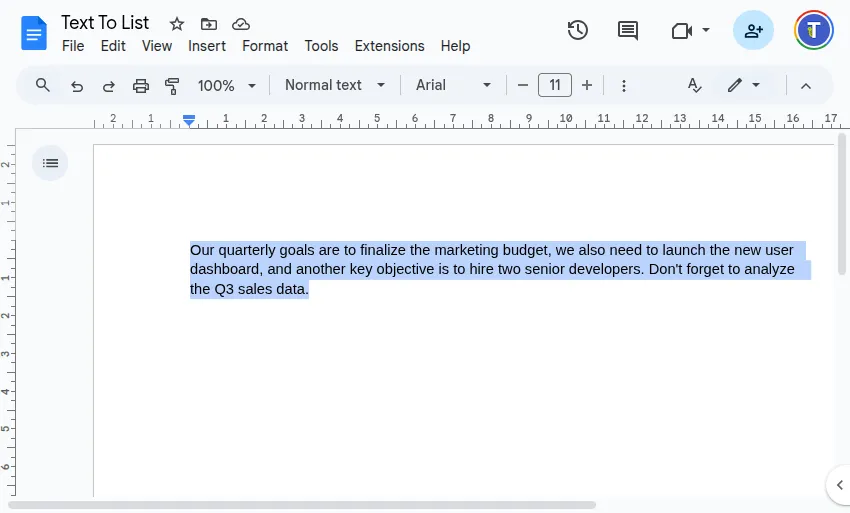
-
Run the Converter Navigate through the menu:
Extensions>Text To Table Converter>🔤 ➜ *️⃣ Selected Text to List. -
View the Result A new, formatted list will be inserted directly below your selection. The AI has intelligently identified and separated each distinct point from the paragraph.
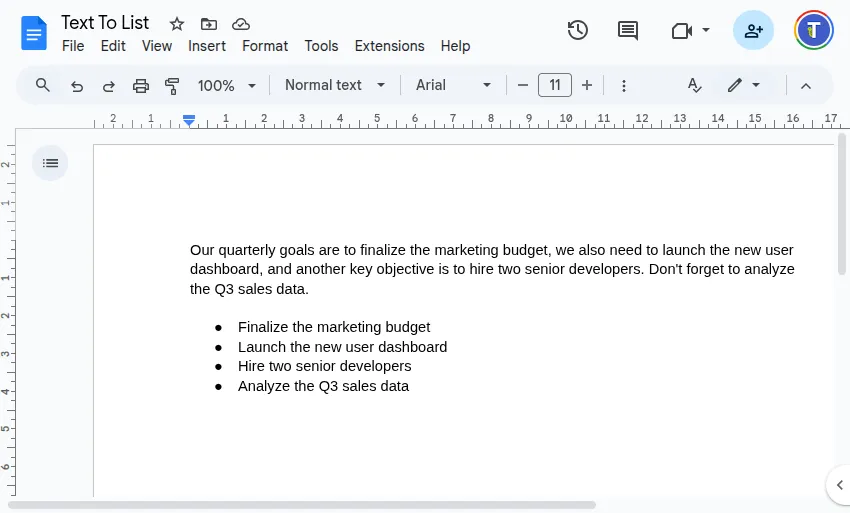
Text to List Options (Settings)
Section titled “Text to List Options (Settings)”You can customize how lists are created by navigating to Extensions > Text To Table Converter > ⚙️ Language & Settings.
In the settings dialog, expand the Text to List Options accordion to configure the following:
List Style
Section titled “List Style”This dropdown determines the visual format of your list. The available options automatically change based on the application you’re in (Google Docs™, Slides™, or Sheets™) to offer the most relevant styles.
- For Google Docs™: Choose from various bullet types (•, o, ▪), numbering (1.), lettering (a.), roman numerals (i.), or checkboxes (☐).
- For Google Slides™: Select from predefined multi-level list presets.
- For Google Sheets™: Choose to have list items inserted as plain text, or automatically prefixed with bullets (•), numbers (1.), or checkboxes (☐) in each cell.
AI Refinements
Section titled “AI Refinements”This group of settings controls how AI can improve the quality and consistency of your list content. These options only apply when the add-on uses AI for the conversion.
-
Always use AI: By default, the add-on only uses AI for messy, single-paragraph text. Checking this box forces every text-to-list conversion to be processed by AI, even simple multi-line text. This is useful if you want to apply the other AI refinements (like grammar correction) to all lists you create.
-
Correct Spelling & Grammar: When checked, the AI will automatically fix any typos or grammatical mistakes it finds in the list items.
-
Make list items grammatically parallel: This powerful option instructs the AI to rewrite your list items so they follow a consistent grammatical pattern. This creates a more professional and polished list.
- Example: “Reviewing documents, to file tickets, and send the email” becomes “Review documents, file tickets, and send the email.”