Watch Video Tutorial
Transpose Table
The Transpose Table feature allows you to quickly swap the rows and columns of your selected table(s). This essentially flips the table over its diagonal axis without manually rearranging data.
This tool works seamlessly across Google Docs™, Google Slides™, and Google Sheets™.
What is Transposing a Table?
Section titled “What is Transposing a Table?”Transposing a table interchanges its rows and columns. The first row of the original table becomes the first column of the new table, the second row becomes the second column, and so on. Conversely, the original columns become the new rows.
Original Table (Example):
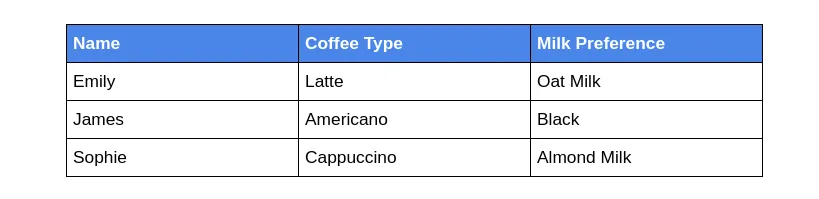
Transposed Table (Example):
The same table after transposing. Note how rows (“Emily”, “James”, “Sophie”) are now columns, and columns (“Name”, “Coffee Type”, “Milk Preference”) are now rows.
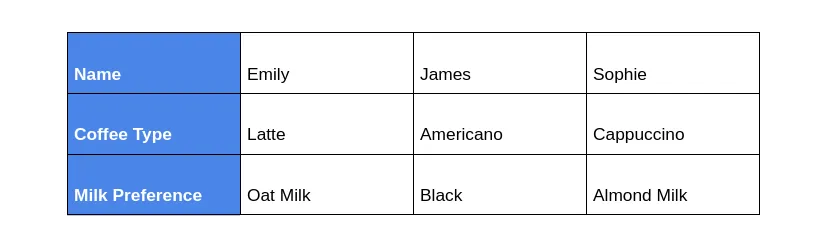
How to Transpose a Table
Section titled “How to Transpose a Table”Follow these simple steps to transpose your table(s):
-
Select the Table(s) Place your cursor inside the table you want to transpose, or select the entire table. You can also select multiple tables.
-
Access the Add-On Menu Navigate to
Extensions>Text To Table Converter>Modify Table. Click onTranspose Table. -
View the Result The Add-On processes your selection and automatically inserts the transposed table(s) into your document or slide. In Google Sheets™, the transposed table is placed in a new sheet.
The newly inserted table contains the original data, with its rows and columns swapped.
See Also
Section titled “See Also”- Rotate Table Left (Rotates 90 degrees counter-clockwise)
- Rotate Table Right (Rotates 90 degrees clockwise)