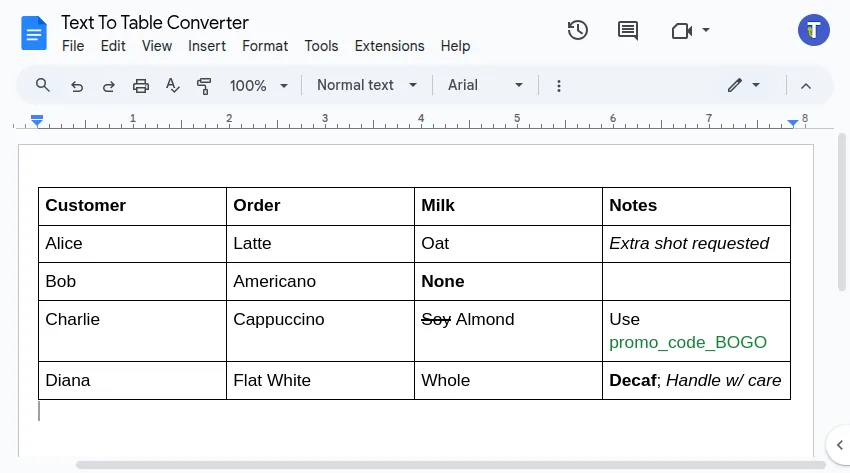Convert Text to Table
With the Text To Table Converter Add-On, you can effortlessly transform plain text—whether it’s neatly structured like CSV data, basic Markdown tables, or less organized text—into a proper table directly within Google Docs™, Google Slides™, and Google Sheets™.

Convert Unstructured Text to a Table
Dealing with unstructured text from emails or websites? The Selected Text to Table function uses AI to analyze and organize it into a table.
This capability also extends to converting text already formatted as JSON, YAML, HTML, or XML. Since the conversion relies on AI, always verify the resulting table carefully.
Example: Messy Flight Details
Consider this text copied from an email:
Alice Johnson (HR) [email protected] Bob Smith (IT), [email protected], Clara Lee (FIN), [email protected], David Kim (MKT), [email protected], Emma Davis (OPS), [email protected], Frank Miller (ENG), [email protected], Grace Chen (R&D), [email protected], Henry Walker (QA), [email protected], Irene Scott (SALES), [email protected], Jack Turner (CS), [email protected]Steps to Convert:
-
Select the unstructured text you want to convert within your document.
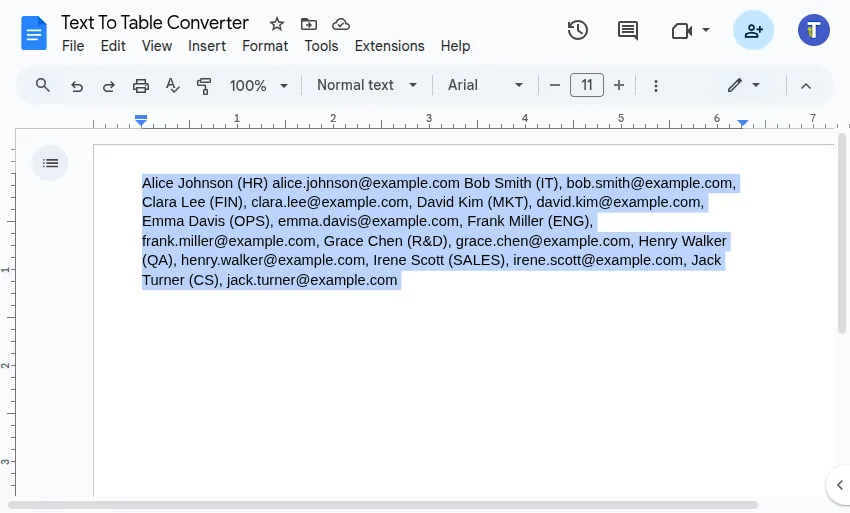
-
Go to
Extensions>Text To Table Converter>🔤 ➜ 🔡 Selected Text to Table.
Result:
The Add-On analyzes the selected text and inserts a structured table below it, extracting the key information it identifies:
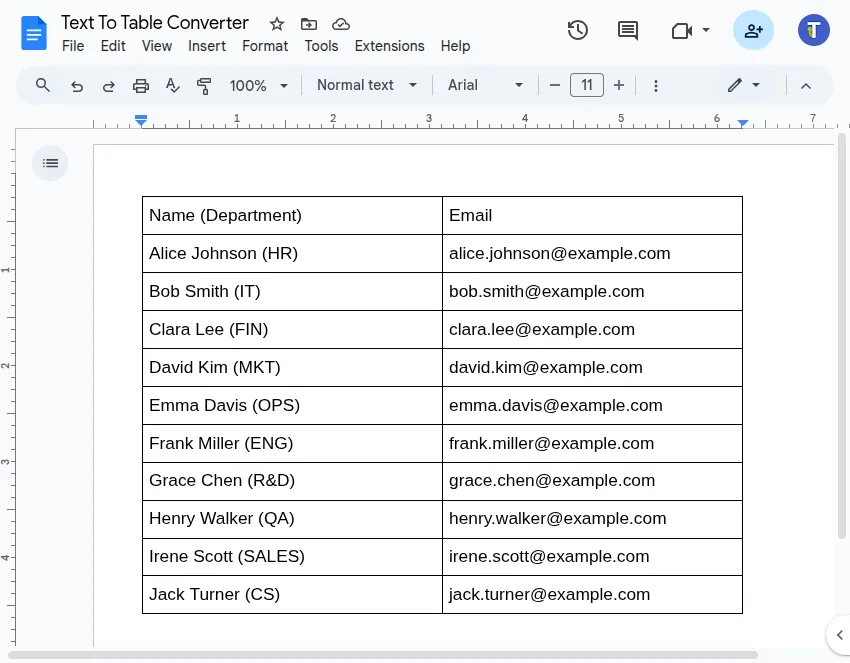
Define Column Headers
You can further instruct the Add-On to split the data into predefined column headers.
As an example we can split the employee name into ‘First Name’ and ‘Last Name’.
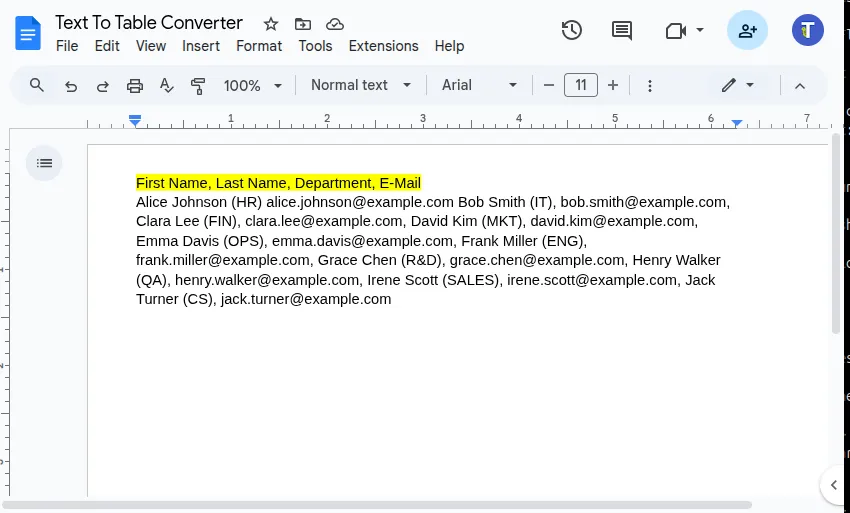
Result:
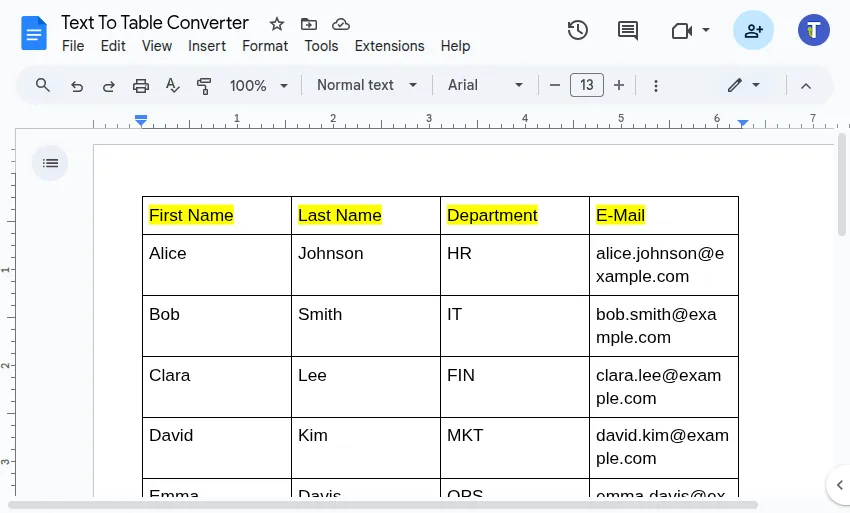
Convert Structured Text to a Table
Structured text typically uses consistent separators (like commas, tabs, or semicolons) for columns and new lines for rows. Our Add-On makes converting this easy using the Selected Text to Table feature.
-
Select your text Highlight the block of structured text within your Google Docs™, Google Slides™, or Google Sheets™ file that you wish to convert into a table.
Example Text:
First Name,Last Name,Department,E-MailAlice,Johnson,HR,[email protected]Bob,Smith,IT,[email protected]Clara,Lee,FIN,[email protected]David,Kim,MKT,[email protected]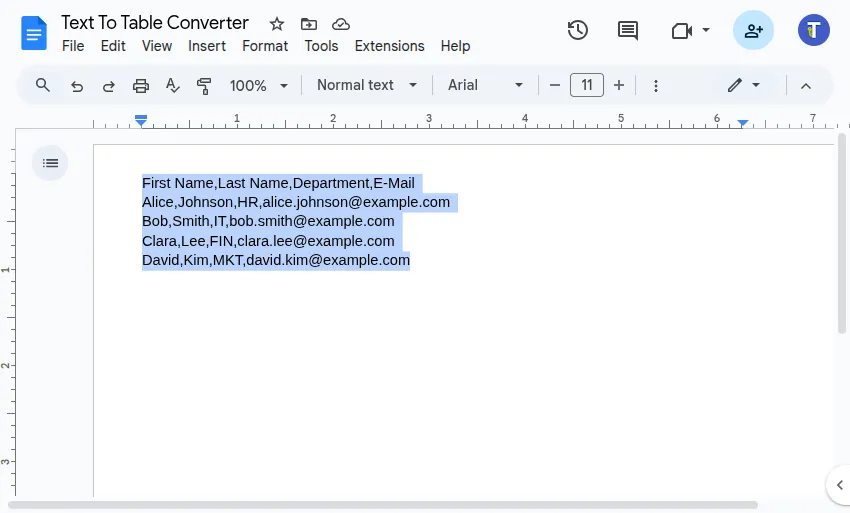
-
Run the Converter Navigate through the menu:
Extensions>Text To Table Converter>🔤 ➜ 🔡 Selected Text to Table.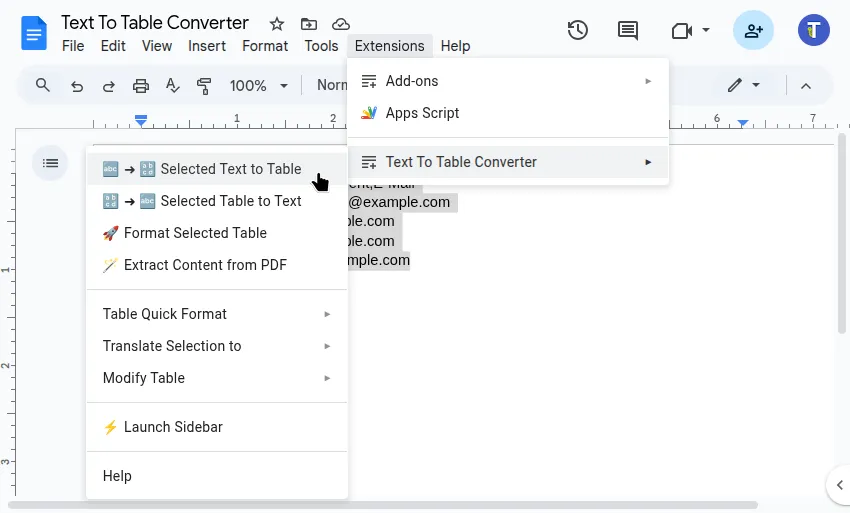
-
View the Result The Add-On will instantly create and insert a new table based on your selected text, usually placing it right below your original selection.
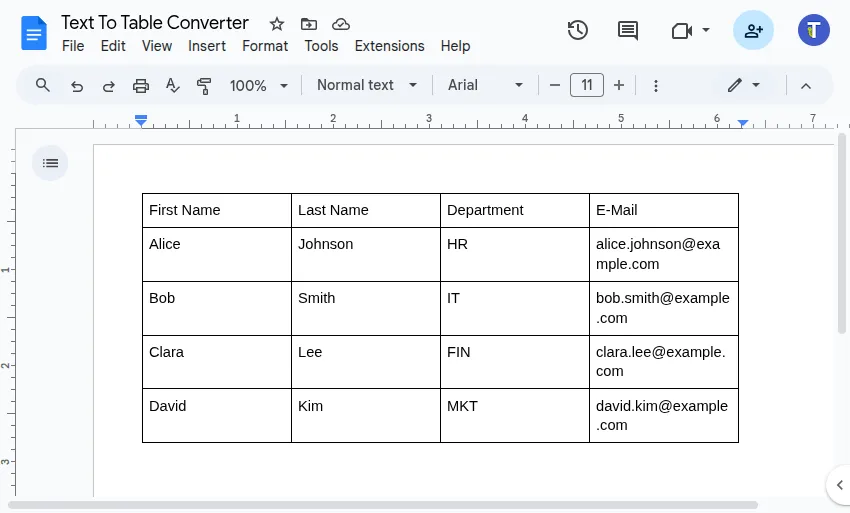
Convert Markdown Text to a Table
The versatile Selected Text to Table function also recognizes and converts basic Markdown table syntax.
-
Select Markdown Table Text Select the text formatted as a Markdown table in your document.
Example Markdown:
| Customer | Order | Milk | Notes ||-------------|---------------|----------------|----------------------------|| Alice | Latte | Oat | *Extra shot requested* || Bob | Americano | **None** | || Charlie | Cappuccino | ~~Soy~~ Almond | Use `promo_code_BOGO` || Diana | Flat White | Whole | **Decaf**; *Handle w/ care* |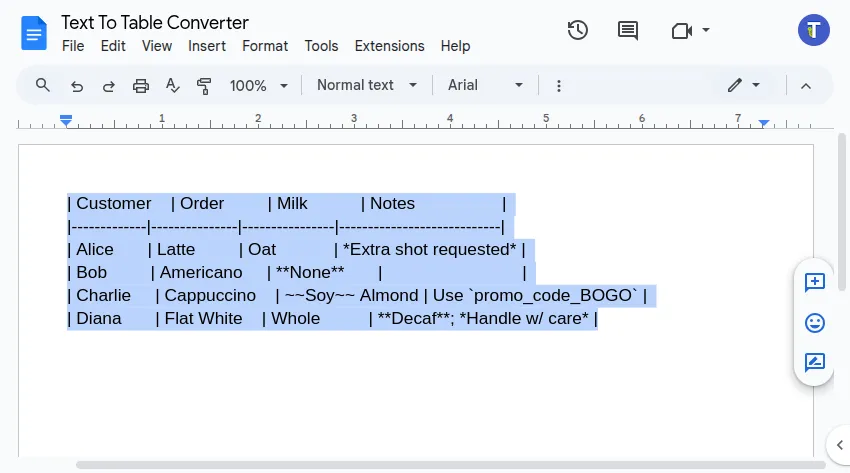
-
Run the Converter Navigate through the menu:
Extensions>Text To Table Converter>🔤 ➜ 🔡 Selected Text to Table. -
View the Result The Add-On creates a table based on the Markdown structure, applying common formatting like bold, italics, strikethrough, and code styles found within the cells.