Extract Content from PDF or Image (OCR)
With the Text To Table Converter Add-On, you can perform Optical Character Recognition (OCR) on PDF or image files to extract all content—including text, paragraphs, lists, tables, and mathematical formulas—and insert it as fully editable elements directly into your Google Docs™, Google Slides™, or Google Sheets™ document.
Extract Content from PDF or Image
Section titled “Extract Content from PDF or Image”This feature analyzes the layout and structure of each PDF page, intelligently converting visual elements into editable content while preserving the original formatting as Markdown.
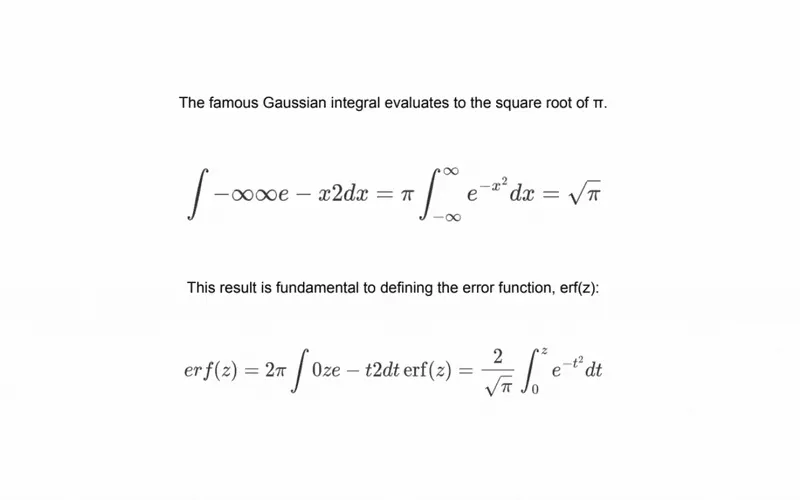
-
Open the Extract Content from PDF or Image tool Navigate through the Google Workspace™ menu:
Extensions>Text To Table Converter>🪄 PDF & Image Tools>Extract Content from PDF or Image. -
Select a PDF or Image The tool will open, prompting you to select a file. You can choose a PDF or an image from your Google Drive™ or upload one directly from your computer.
-
Choose Pages to Extract (PDFs) Once a PDF is loaded, the tool will display a grid of thumbnail previews for every page in the document. For images, the selected image is shown as the preview to extract.
- Click on up to 3 pages you wish to extract content from. Selected pages will be highlighted.
- To see a larger preview of a page, double-click its thumbnail.
-
Extract the Content After selecting your pages or confirming your image, click the Extract Page(s) button. The add-on will process each selected page or image individually and insert the extracted content into your active document.
- The AI automatically identifies and converts all content types, including paragraphs, lists, and tables.
- Basic formatting such as bold, italics, and
codeis preserved.
Special Feature: LaTeX Formula Extraction
Section titled “Special Feature: LaTeX Formula Extraction”A key feature of the PDF extractor is its ability to recognize mathematical and scientific formulas and automatically convert them into standard LaTeX notation (e.g., $$E=mc^2$$).
This plain text notation can then be instantly rendered into a high-quality equation image using the add-on’s built-in LaTeX tools, creating a seamless workflow from PDF to a perfectly formatted document.