Distribute Row Height Evenly
The Distribute Row Height Evenly feature adjusts the height of all rows in your selected table(s) to be equal. This creates a uniform look and can improve readability, especially when rows contain varying amounts of content.
This tool works seamlessly across Google Docs™, Google Slides™, and Google Sheets™.
Why Distribute Row Height Evenly?
Section titled “Why Distribute Row Height Evenly?”Tables can sometimes have rows of inconsistent heights due to different amounts of content, formatting changes, or manual adjustments. Making row heights uniform provides a cleaner, more structured, and professional appearance, which is particularly useful in documents and presentations.
Before Distribution (Example):
A table where rows have different heights.
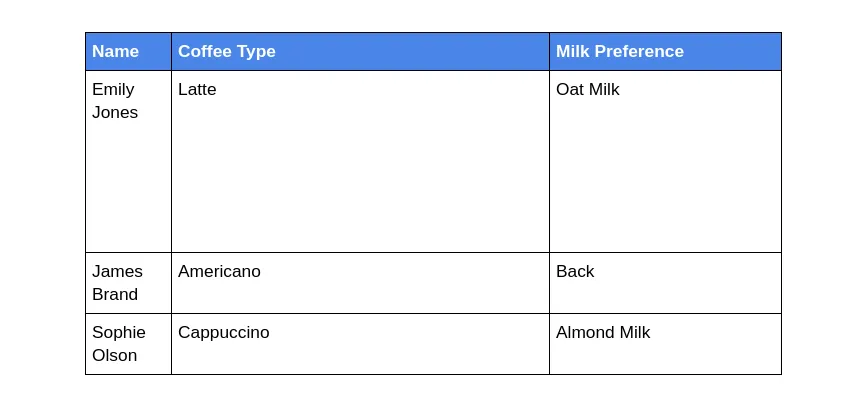
After Distribution (Example):
The same table after distributing row heights evenly. Note the consistent height across rows (subject to content constraints).
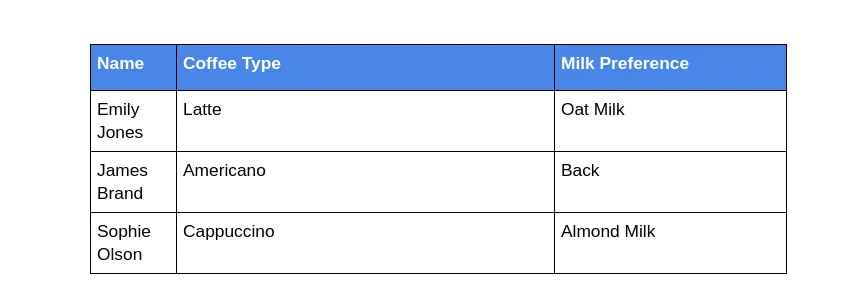
How to Distribute Row Height Evenly
Section titled “How to Distribute Row Height Evenly”Follow these simple steps to make the row heights in your table(s) uniform:
-
Select the Table(s) Place your cursor inside the table you want to modify, or select the entire table. You can also select multiple tables at once.
-
Access the Add-On Menu Navigate to
Extensions>Text To Table Converter>Modify Table. Click onDistribute Row Height Evenly. -
View the Adjusted Table The Add-On instantly processes your selection. The row heights in the selected table(s) will adjust directly within your document, slide, or sheet to be as uniform as possible.
Your table rows should now have a consistent height, contributing to a more polished look.