Adjust to Fixed Column Width
The Adjust to Fixed Column Width feature sets a specific, uniform width for all columns in your selected table(s). Unlike adjusting to content, this ensures every column has the exact same width, providing uniformity for a clean, grid-like appearance and consistency across documents. This tool works in Google Docs™, Google Slides™, and Google Sheets™.
Example Scenario:
Imagine setting all columns in a table to be exactly 140 points wide.
Before Adjustment (varying widths):
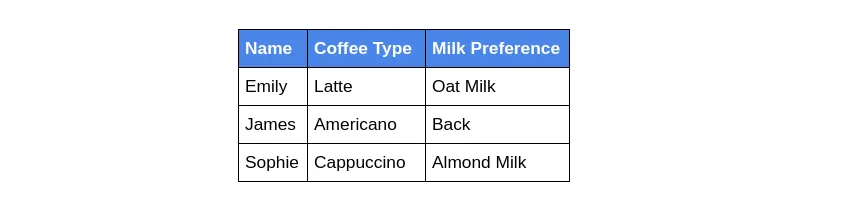
After Adjustment (fixed width of 140pt):
All columns are now exactly 140pt wide.
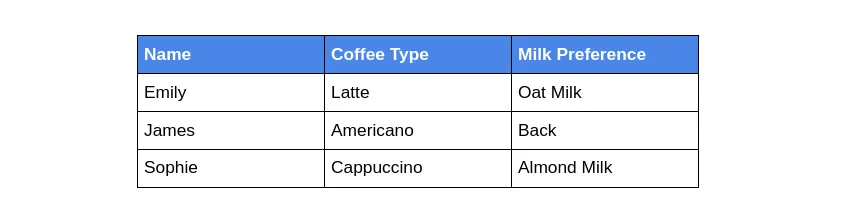
How to Adjust to a Fixed Column Width
Section titled “How to Adjust to a Fixed Column Width”Follow these simple steps:
-
Select the Table(s) Position your cursor inside the table you wish to modify, or select the entire table explicitly. You can also select several tables.
-
Access the Add-On Menu Go to
Extensions>Text To Table Converter>Modify Table>Adjust to Fixed Column Width. -
Enter the Desired Width A dialog box appears. Enter the desired width (in Points) and click ‘OK’.
-
View the Adjusted Table The Add-On processes the table(s), resizing all columns to the specified width.
Your table columns now have the exact same width, enhancing visual structure. For auto-sizing based on content, see the Adjust Column Width to Content guide.