Advanced Equation Editor
While the Quick Equation tool is perfect for most tasks, the Text To Table Converter Add-on also includes an Advanced Equation Editor for situations that require more control. Use it when you need to create numbered equations, use a virtual keyboard for complex symbols, or precisely manage formatting.
Accessing the Advanced Editor
Section titled “Accessing the Advanced Editor”You can open the editor in two ways, both of which will open a large dialog window ideal for focused work:
- From the Sidebar: Open the Equations (LaTeX) accordion and click the Equation Editor button.
- From the Menu: Go to
Extensions>Text To Table Converter>Equations (LaTeX)>Equation Editor.
If you have an equation selected in your document, the editor will automatically load it.
Using the Editor Window
Section titled “Using the Editor Window”The editor is designed for complex work, providing a rich set of tools in a dedicated window.
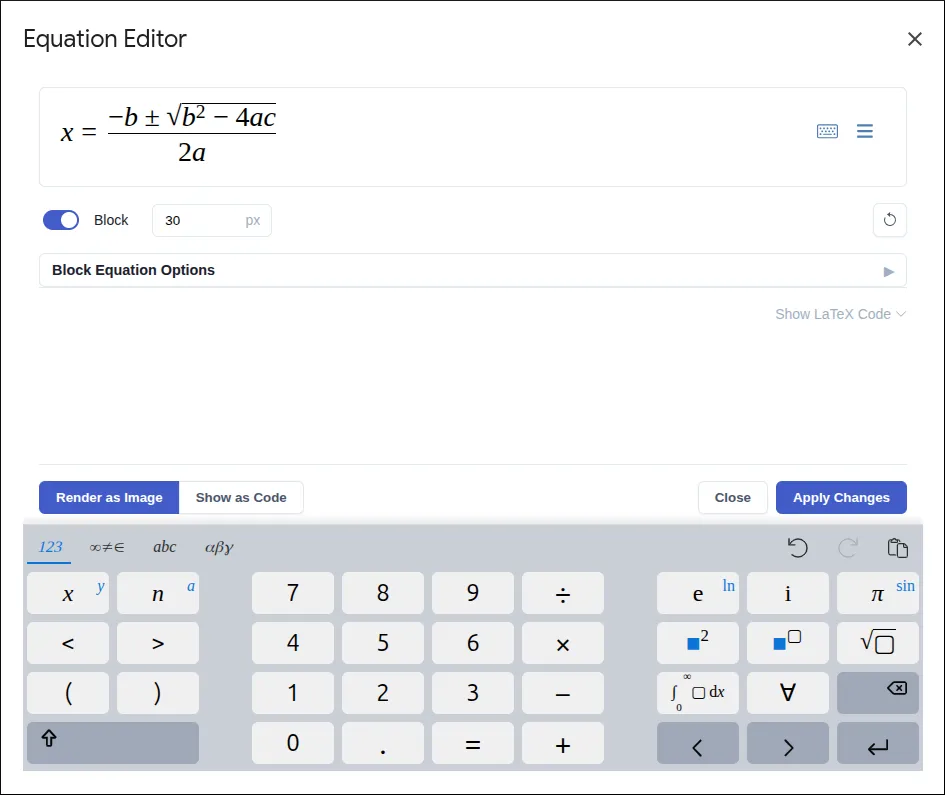
- Interactive Editor & Virtual Keyboard: The main input area provides a rich, real-time rendering of your LaTeX as you type. Use the built-in Virtual Keyboard to insert complex symbols, structures, and functions without needing to memorize the LaTeX commands.
- Raw LaTeX Code View: For power users, an expandable text area shows the underlying LaTeX code, which is always synchronized with the interactive editor.
- Customizing Image Size: Use the “Target Height” input to set a specific pixel height for the final rendered image, ensuring consistency across your document.
- Reset Button (↩️): Reverts all changes made during the current editing session.
- Enhanced LaTeX Recognition: Select any image containing mathematical equations (not just those created by the add-on) and extract it into editable LaTeX—either from the sidebar or directly from the equation editor once the image is selected.
Advanced Formatting in Google Docs™
Section titled “Advanced Formatting in Google Docs™”When working with Block equations in Google Docs™, a special set of formatting options becomes available to create professionally structured, numbered equations.
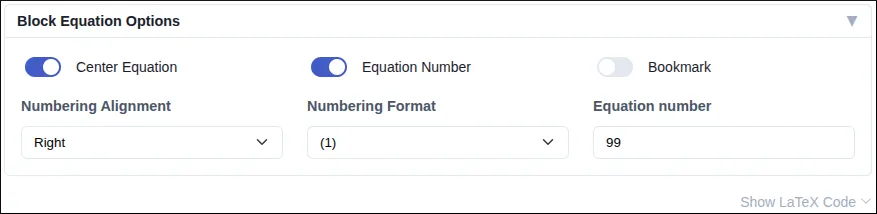
- Layout in Table: The master switch. When enabled, your equation is placed in a clean, borderless 1x3 table. This structure is essential for stable alignment and numbering.
- Add Number: Enables equation numbering. You can customize the number or label (e.g., “1”, “1a”, “A.1”) in the text field.
- Numbering Style: Control the alignment (Left/Right) and enclosure style (e.g.,
(1),[1],1.) of the number. - Add Bookmark: Automatically creates a Google Docs bookmark for your numbered equation, making it easy to create cross-references within your document.
Choosing the Right Tool
Section titled “Choosing the Right Tool”Not sure which editor to use? Here’s a quick guide:
-
Use the Advanced Equation Editor when you need to:
- Create numbered equations with labels.
- Use a virtual keyboard to find and insert complex symbols.
- Set a specific pixel height for your equation image.
-
For everything else, use the Quick Equation tool in the sidebar. It’s faster for creating and editing everyday equations.