Watch Video Tutorial
Rotate Table Left
The Rotate Table Left feature allows you to quickly rotate your selected table(s) 90 degrees counter-clockwise (anti-clockwise). This rearranges the orientation of your data, turning rows into columns in reverse order.
This tool works seamlessly across Google Docs™, Google Slides™, and Google Sheets™.
What is Rotating a Table Left?
Section titled “What is Rotating a Table Left?”Rotating a table left means turning it 90 degrees counter-clockwise. The content of the original top row becomes the content of the new rightmost column (reading top-to-bottom), the second row becomes the second column from the right, and so on. Effectively, the top-left cell moves to the bottom-left position.
Original Table (Example):
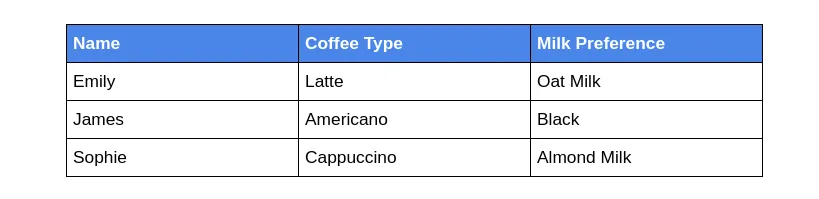
Rotated Left Table (Example):
The same table after a 90-degree counter-clockwise rotation.
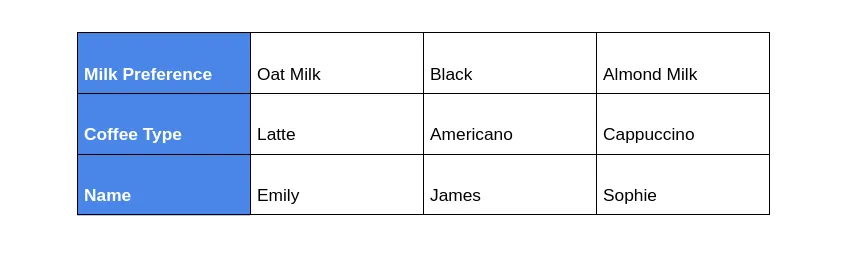
How to Rotate a Table Left
Section titled “How to Rotate a Table Left”Follow these simple steps to rotate your table(s) left:
-
Select the Table(s) Place your cursor inside the table you want to rotate, or select the entire table. You can also select multiple tables.
-
Access the Add-On Menu Navigate to
Extensions>Text To Table Converter>Modify Table. Click onRotate Table Left. -
View the Result The Add-On processes your selection and automatically inserts the rotated table(s) into your document or slide. In Google Sheets™, the rotated table is placed in a new sheet.
The newly inserted table contains the original data, rotated 90 degrees counter-clockwise.
See Also
Section titled “See Also”- Transpose Table (Swaps rows and columns without rotation)
- Rotate Table Right (Rotates 90 degrees clockwise)