如何在 Google 文档™ 中创建目录
学习如何在 Google 文档™ 中轻松生成和自定义自动目录,以改善文档的导航和结构。
学习如何在 Google 文档™ 中轻松生成和自定义自动目录,以改善文档的导航和结构。
Quickly convert badly formatted text lists of names into tables in Google Docs™, Sheets™, and Slides™ using our free Add-On.
Learn the surprising way to disable distracting Gemini AI features like “Help me write” and “Refine” in Google Docs™ for a more focused deep work or writing experience.
Reclaim focus in your inbox by learning how to disable distracting Gemini AI features like suggested replies and email summarization directly within Gmail’s settings.
Google Sheets™ doesn’t natively convert Markdown tables. Use the Text To Table Converter Add-On to create tables from Markdown in your spreadsheets.
Google Slides™ lacks native Markdown table conversion. Learn how to use the Text To Table Converter Add-On to create tables from Markdown in your presentations.
Learn two ways to convert Markdown-formatted text into tables within Google Docs™ using the built-in ‘Paste from Markdown’ feature or the Text To Table Converter Add-On.
Copying tables from PDFs to Google Sheets™ often breaks formatting. Learn how to easily convert PDF table data into a clean Google Sheets™ table using the Text To Table Converter Add-On.
Copying tables from PDFs to Google Slides™ often breaks formatting. Learn how to easily convert PDF table data into a clean Google Slides™ table using the Text To Table Converter Add-On.
Copying tables from PDFs to Google Docs™ often breaks formatting. Learn how to easily convert PDF table data into a clean Google Docs table using the Text To Table Converter Add-On.
Learn how to use the Text To Table Converter Add-On in Google Sheets™ to convert raw CSV text data into a structured table, highlighting its advantages over native tools with a complex data example.
長時間盯著明亮的屏幕會使眼睛疲勞。許多用戶在使用 Google Docs™ 時更喜歡深色模式,但遺憾的是,該軟件沒有內置選項來啟用它。然而,對於 Google Chrome™ 用戶來說,有一個簡單的解決方法,可以將所有 Google 應用程序切換到深色模式。
Watch Video Tutorial
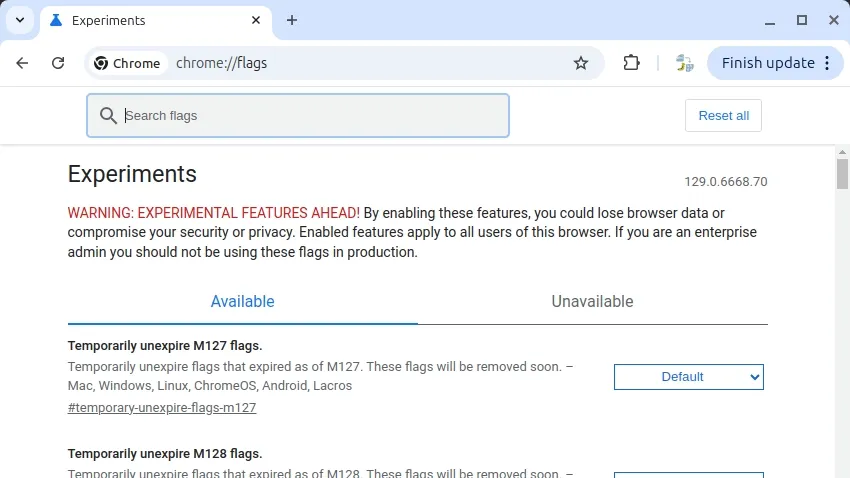
請依照以下步驟,在 Google 應用程式中透過 Chrome 全面啟用深色模式:
chrome://flags/,然後按下 Enter。dark mode。啟用後,此設定將會為所有 Google 產品套用深色模式,包括 Google 文件™、Google 簡報™、Google 試算表™ 和 Google 表單™。此外,圖示也會以粉彩色顯示,在深色背景下更容易辨識。
如果您需要調整 Google 文件™ 的頁面設定,請參考以下步驟:
啟用這個簡單的深色模式技巧,享受在 Google 文件™ 中寫作的樂趣吧!
想要在建立 Google 文件時節省寶貴的時間嗎?您只需在瀏覽器的網址列輸入 doc.new 並按下 enter 鍵,就能立即建立新的 Google 文件。
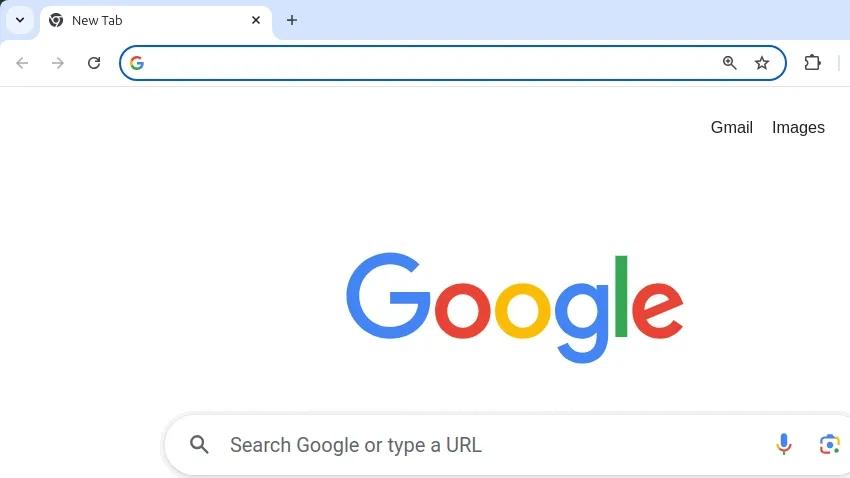
這個功能也適用於其他 Google Workspace 應用程式:
docs.newform.newslides.newsheet.newcal.newsite.new這些捷徑在任何現代瀏覽器中都能使用,不僅限於 Google Chrome。
docs.new/2)來快速連續建立多個文件這個簡單的技巧每次建立新文件時都能為您節省幾次點擊和寶貴的時間。
您是否曾經打開 Google Docs™ 文件,發現頁面似乎「消失」了?內容仍然可見,但熟悉的頁面結構或分頁符卻不見了。別擔心,這是一個常見問題,通常有簡單的解釋和解決方法。
在 Google Docs™ 中,文件可以以兩種格式顯示:
如果您看不到單獨的頁面,您的文件可能已切換為 不分頁格式。
完成這些步驟後,您的文件應該會恢復到標準頁面佈局,並顯示分頁符。
注意: 每個標籤頁都需要單獨設定。
Google Docs™ 為文件提供了兩種主要的佈局選項:
如果您對消失的頁面感到困惑,現在您知道如何解決問題並了解這兩種模式的差異了。
祝您寫作愉快!
Learn how to enable and use Markdown for auto-formatting text while typing, pasting blocks, and creating tables (in Google Docs™ only!) directly within your documents and presentations.