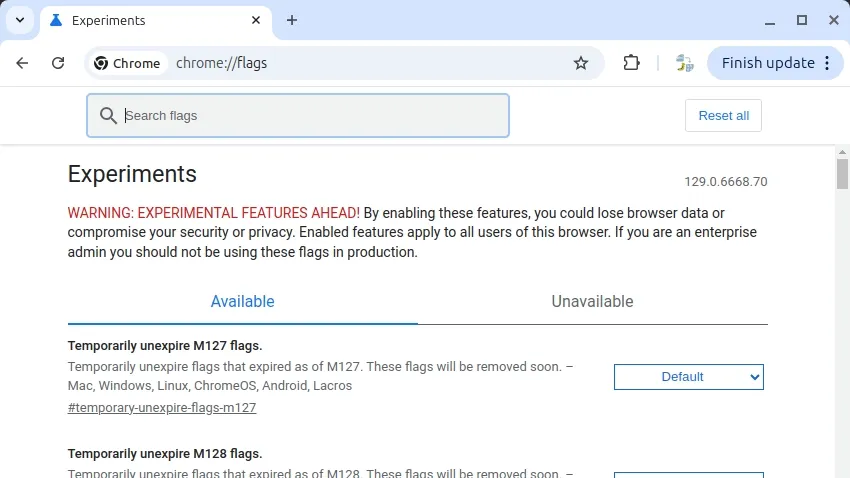Google Docs Tabs Downloading the Whole Document as One File
Are you using tabs in Google Docs to organize your document, but finding that you can only download one tab at a time? You’re not alone! Many users have been confused about how to download the entire document, including all tabs, as a single file.
The Problem:
When you have a Google Docs document organized with tabs, the default “Download” option within the open document (File > Download) only downloads the currently active tab. This can be frustrating if you’ve meticulously organized your work and want to export it all at once.
The Solution (and the Catch):
There are two ways to download in Google Docs:
- Incorrect Method (Downloads Current Tab Only):
File > Download(while the document is open). This only downloads the currently selected tab. - Correct Method (Downloads Entire Document): Download from the Google Drive context menu.
Here’s how to download the entire Google Docs document (including all tabs) as one file:
- Go to your Google Drive.
- Locate the Google Docs file you want to download.
- Right-click on the file.
- Select Download.