How to Convert Markdown Text to a Table in Google Sheets™
Dieser Inhalt ist noch nicht in deiner Sprache verfügbar.
Similar to Google Slides™, Google Sheets™ does not have a built-in feature to automatically convert Markdown-formatted text into a table within cells. Pasting Markdown table syntax directly into a cell or range will typically result in plain text.
To create a table from Markdown text in your spreadsheets, you can use our Text To Table Converter Add-On. It interprets basic Markdown table structures and formatting.
This post guides you through using the Add-On in Google Sheets™.
Using the Text To Table Add-On in Google Sheets™
Section titled “Using the Text To Table Add-On in Google Sheets™”The Add-On provides the functionality to transform Markdown table text into a proper table format within your spreadsheet.
-
Select Cell(s) with Markdown Table Text
Example Coffee Order Markdown Table (in a cell):
| Customer | Order | Milk | Notes ||-------------|---------------|----------------|----------------------------|| Alice | Latte | Oat | *Extra shot requested* || Bob | Americano | **None** | || Charlie | Cappuccino | ~~Soy~~ Almond | Use `promo_code_BOGO` || Diana | Flat White | Whole | **Decaf**; *Handle w/ care* |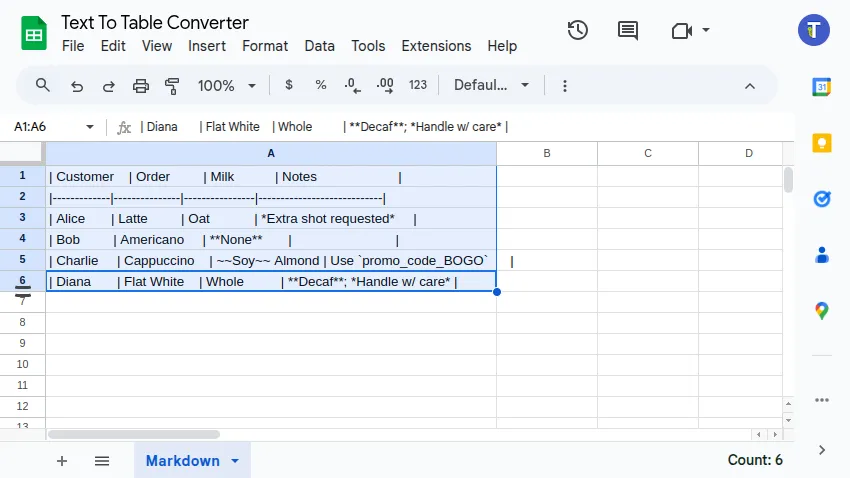
-
Run the Add-On Conversion Navigate through the Google Sheets™ menu:
Extensions>Text To Table Converter>🔤 ➜ 🔡 Selected Text to Table. -
View the Converted Table The Add-On will process the text from the selected cell(s) and insert a new table (spanning multiple rows and columns) based on the Markdown structure. It supports common Markdown syntax within the resulting cells:
- Table structure (
|---|---|) is correctly interpreted to create rows and columns. - Basic text formatting like
**bold**,*italics*, and~~strikethrough~~is applied to the cell content. - Text enclosed in backticks (
`code`) is formatted as code within the cells.
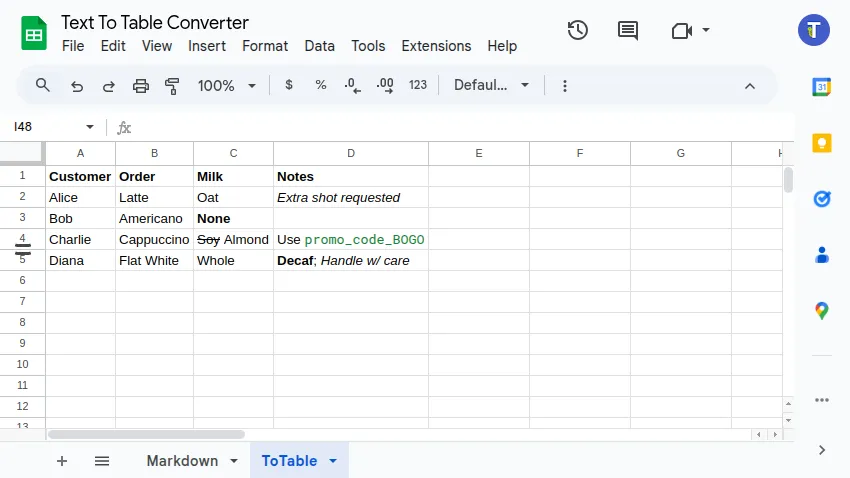
- Table structure (
Conclusion
Section titled “Conclusion”While Google Sheets™ lacks native support for converting Markdown tables, the Text To Table Converter Add-On provides a reliable method. By selecting the cell containing your Markdown text and running the Selected Text to Table function, you can easily generate a structured table in your spreadsheet, complete with common formatting like bold, italics, and code snippets.
Get the Add-On
Section titled “Get the Add-On”Supercharge your Google Docs™ experience even further! If you work with tables and text frequently, our Add-On can save you countless hours.
Install the Text To Table Converter