How to Convert Markdown Text to a Table in Google Docs™
यह कंटेंट अभी तक आपकी भाषा में उपलब्ध नहीं है।
If you have text formatted as a Markdown table, you can convert it into a standard table directly within Google Docs™. There are two primary methods to accomplish this: using a built-in Google Docs™ feature or utilizing our Text To Table Converter Add-On.
This article details both approaches.
Method 1: Using Native ‘Paste from Markdown’
Section titled “Method 1: Using Native ‘Paste from Markdown’”Google Docs™ includes a specific command designed to interpret pasted Markdown, including tables and a wide range of inline formatting and elements.
-
Copy Markdown Table Text
Copy your Markdown table text, including any inline styles or elements.Example:
| Customer | Order | Milk | Notes ||-------------|---------------|----------------|----------------------------|| Alice | Latte | Oat | *Extra shot requested* || Bob | Americano | **None** | || Charlie | Cappuccino | ~~Soy~~ Almond | Use `promo_code_BOGO` || Diana | Flat White | Whole | **Decaf**; *Handle w/ care* | -
Use ‘Paste from Markdown’ Command In Google Docs™, right-click where you want the table and select “Paste from Markdown” from the context menu (or use
Edit > Paste from Markdown). -
View the Converted Table Google Docs™ automatically creates a table, preserving the inline formatting and interpreting various Markdown elements from your source.
Method 2: Using the Text To Table Add-On
Section titled “Method 2: Using the Text To Table Add-On”Alternatively, our Text To Table Converter Add-On can convert selected Markdown table text into a table structure, supporting common formatting.
-
Select Markdown Table Text
Highlight the Markdown table text within your Google Docs™ document.Example:
| Customer | Order | Milk | Notes ||-------------|---------------|----------------|----------------------------|| Alice | Latte | Oat | *Extra shot requested* || Bob | Americano | **None** | || Charlie | Cappuccino | ~~Soy~~ Almond | Use `promo_code_BOGO` || Diana | Flat White | Whole | **Decaf**; *Handle w/ care* |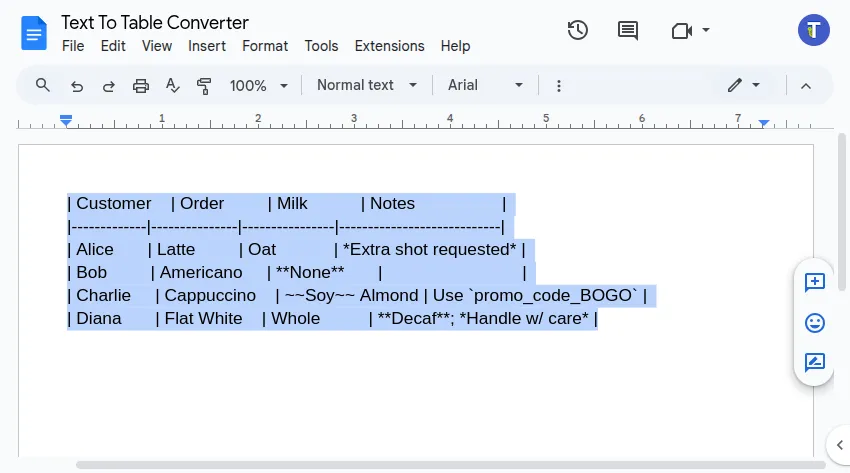
-
Run the Add-On Conversion Go to the menu:
Extensions>Text To Table Converter>🔤 ➜ 🔡 Selected Text to Table. -
View the Converted Table
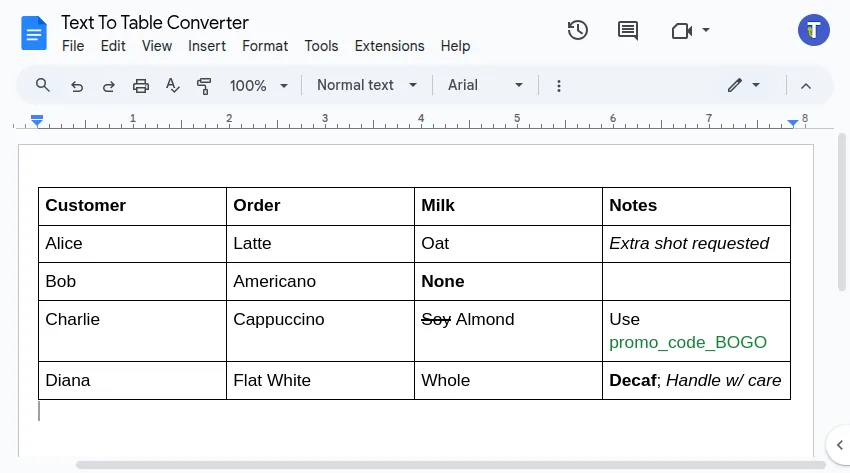
Recommendation for Google Docs™
Section titled “Recommendation for Google Docs™”When converting Markdown tables specifically within Google Docs™:
- The native ‘Paste from Markdown’ method (Method 1) is generally recommended as it interprets a broader range of Markdown syntax, ensuring features beyond basic text styles are converted correctly.
- The Text To Table Converter Add-On (Method 2) accurately converts the table structure and applies common formatting like bold, italics, strikethrough, and code styles. It’s a solid alternative if its supported syntax meets your needs.
Choose the native method for the most comprehensive Markdown conversion in Google Docs™. Use the Add-On if its support for basic structure and common formatting is sufficient or if you prefer using the same tool across Docs™, Slides™, and Sheets™.
Get the Add-On
Section titled “Get the Add-On”Supercharge your Google Docs™ experience even further! If you work with tables and text frequently, our Add-On can save you countless hours.
Install the Text To Table Converter