Language & Settings
The Language & Settings menu allows you to customize the add-on to fit your specific workflow. You can change the display language, manage AI feature permissions, and set default options for various tools.
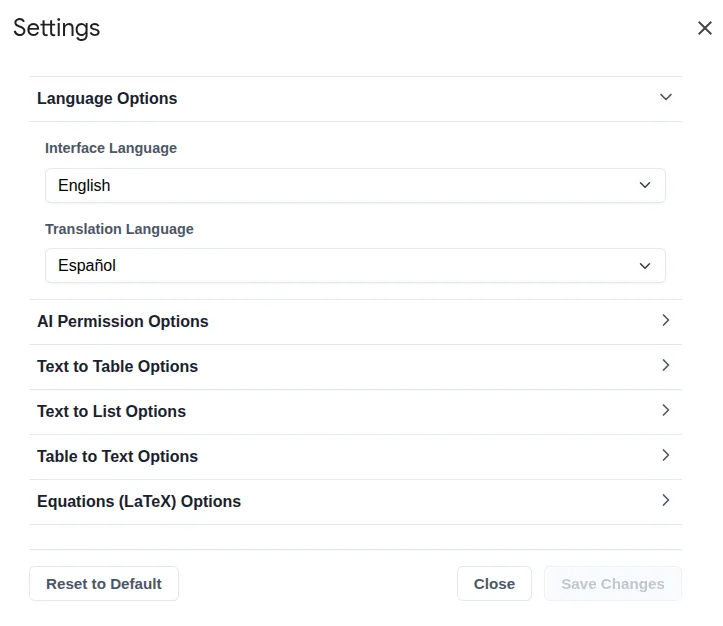
To access the settings:
- Navigate to
Extensions>Text To Table Converterin the main menu. - Click on
Language and Settings.
Language Options
Control the language of the add-on’s interface and set a default for the translation feature.
-
Interface Language: Sets the display language for all add-on menus, dialogs, and the sidebar.
- Default: English
- Available Languages: English, German, Spanish, French, Ukrainian, Hindi, Traditional Chinese, Simplified Chinese, Japanese, and Afrikaans.
-
Translation Language: Sets the default target language for the
Translate Selection To > Language set in Settingsmenu option, giving you quick access to your most frequently used translation language.- Default: Spanish
- Available Languages: Over 50 options.
AI Permissions
Manage how the add-on uses Artificial Intelligence for features like converting unstructured text to a table, summarizing, fixing grammar, and translating.
Allow (Default): Automatically permits the use of AI for all relevant features without asking for confirmation. This is the default setting.Ask: The add-on will show a pop-up confirmation dialog each time a feature requires AI, giving you control over every operation.Deny: Prevents all AI-powered features from running. You can still use features like converting CSV-formatted plain text to tables.
Text to Table Options
Configure how the add-on uses AI to intelligently convert messy text into clean, structured tables.
-
Always use AI: When checked, forces the add-on to use AI for all text-to-table conversions, even for clearly structured text like CSV.
-
Enable AI Refinement: This master switch controls a second, more detailed AI processing step.
- Enabled (Slower): The AI performs a second pass to analyze the initial table structure, reformat data, and correct text based on the options below. This provides higher quality results for complex data.
- Disabled (Faster): The add-on uses a single, faster AI pass to structure the text. This is quicker but does not apply the detailed formatting options.
-
AI Refinement Options: These settings only take effect if
Enable AI Refinementis turned on.- Table Orientation Preference: Guides the AI on how to interpret the data structure.
- Date & Time Formatting: Standardizes any detected dates and times into a consistent format.
- Number Formatting: Standardizes any detected numbers, for example, by ensuring a consistent decimal or thousands separator.
- Data Cleaning: Applies automated cleanup rules:
Trim Whitespace: Removes leading/trailing spaces from every cell.Remove Currency Symbols: Strips out symbols like $, €, £, etc.Case Formatting: Changes the capitalization of text in cells.
- Correct Spelling & Grammar: Instructs the AI to fix typos and grammatical errors in the cell content.
Text To List Options
Fine-tune how the add-on converts text into lists, including the visual style and how AI refines the output.
-
List Style: Determines the bullet or numbering format for the created list. The options available in this dropdown automatically adapt to the application you are using (Google Docs™, Slides™, or Sheets™).
-
AI Refinements: These options control how AI can improve the content and structure of your lists. These settings only apply when the add-on uses AI for conversion (either for messy text or when ‘Always use AI’ is enabled).
- Always use AI: When checked, forces the add-on to use AI for all text-to-list conversions, even for simple text that is already separated by line breaks. This ensures AI refinements are always applied.
- Correct Spelling & Grammar: When checked, the AI will automatically correct any spelling or grammar mistakes it finds in the generated list items.
- Make list items grammatically parallel: When checked, the AI will rephrase list items to follow a consistent grammatical structure (e.g., ensuring all items start with a verb). This is useful for creating more professional and readable lists.
Table To Text Options
Configure the output format when you convert a table back into plain text.
- Table To Text Delimiter: Specifies the character used to separate cell data in each row when using the
🔡 ➜ 🔤 Selected Table to Textfeature. This is useful for creating CSV-like data to use in other applications.- Available Delimiters: A wide range including Comma, Tab, Semicolon, Pipe, and more.
LaTeX Equation Options
Customize the default behavior and appearance of the equation tools.
-
Block Delimiter: The characters that wrap a “display” or block-level equation.
- Other Option:
\[...\]
- Other Option:
-
Inline Delimiter: The characters that wrap an inline equation that flows with your text.
- Other Option:
\(...\)
- Other Option:
-
Block Equation Height (pt): Sets the default height in points for block-level (centered) equation images.
-
Inline Equation Height (pt): Sets the default height in points for inline (in-text) equation images.
-
Insert as Multi-line Code: When checked, inserts the LaTeX source code formatted across multiple lines for better readability.
-
Format block equations using a table layout: When checked, block equations are placed inside a borderless two-column table. This allows for clean right-alignment of equation numbers. When unchecked, equations are inserted as simple centered paragraphs.
-
Show number on new block equations: When checked, automatically adds a sequential number to new block equations. (Requires table layout to be enabled).
-
Numbering Alignment: Aligns the equation number to the left or right of the equation. (Requires numbering to be enabled).
-
Equation Number Format: Defines the characters used to enclose the equation number.
-
Add bookmark for cross-referencing: When checked, adds a Google Docs bookmark to the equation number, allowing you to create in-document links to it. (Requires numbering to be enabled).
Reset Settings

If you want to revert all options back to their original factory state, click the Reset to Default button at the bottom of the settings dialog.