How to Convert Markdown Text to a Table in Google Slides™
本頁內容尚未翻譯。
Unlike Google Docs™, Google Slides™ does not have a built-in feature to automatically convert Markdown-formatted text into a table. If you try to paste Markdown table syntax into a slide, it will just appear as plain text.
Our Text To Table Converter Add-On provides a solution, allowing you to convert text formatted as a Markdown table directly within your Google Slides™ presentations.
This post explains how to use the Add-On for this purpose.
Using the Text To Table Add-On in Google Slides™
Section titled “Using the Text To Table Add-On in Google Slides™”-
Select Markdown Table Text
Highlight the Markdown table text you want to convert on your slide.Example Coffee Order Markdown Table:
| Customer | Order | Milk | Notes ||-------------|---------------|----------------|----------------------------|| Alice | Latte | Oat | *Extra shot requested* || Bob | Americano | **None** | || Charlie | Cappuccino | ~~Soy~~ Almond | Use `promo_code_BOGO` || Diana | Flat White | Whole | **Decaf**; *Handle w/ care* |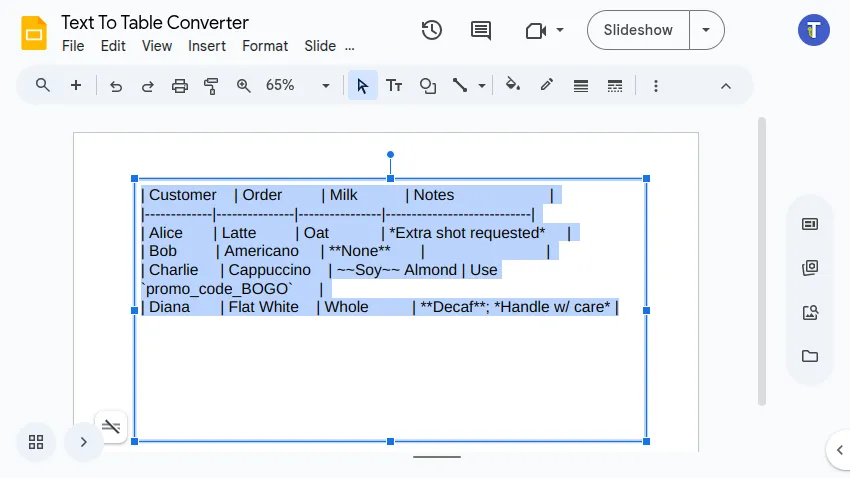
-
Run the Add-On Conversion Navigate through the Google Slides™ menu:
Extensions>Text To Table Converter>🔤 ➜ 🔡 Selected Text to Table. -
View the Converted Table The Add-On inserts a new table onto your slide based on the Markdown structure (rows and columns). It supports common Markdown syntax within the cells:
- Table structure (
|---|---|) is correctly interpreted. - Basic text formatting like
**bold**,*italics*, and~~strikethrough~~is applied. - Text enclosed in backticks (
`code`) is formatted as code.
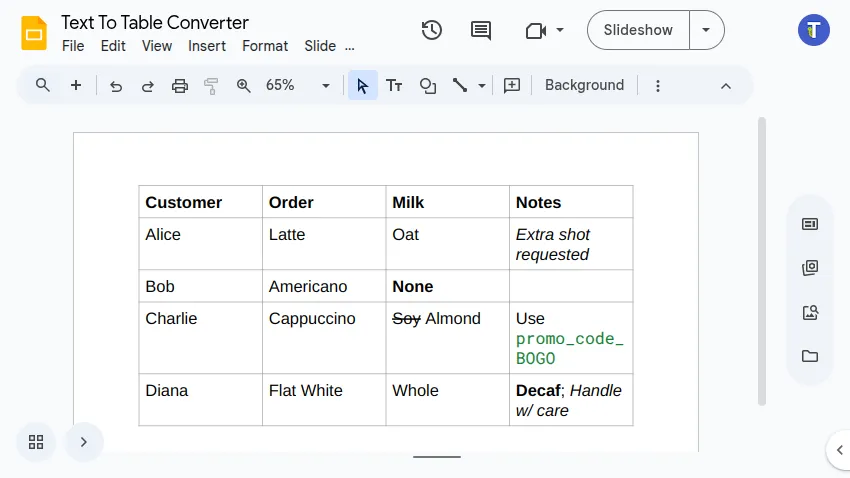
- Table structure (
Conclusion
Section titled “Conclusion”While Google Slides™ lacks a native way to handle Markdown tables, the Text To Table Converter Add-On offers a practical solution. By using the Selected Text to Table function, you can easily convert your basic Markdown table text, including common formatting like bold, italics, and code snippets, into a table directly within your slides.
Get the Add-On
Section titled “Get the Add-On”Supercharge your Google Docs™ experience even further! If you work with tables and text frequently, our Add-On can save you countless hours.
Install the Text To Table Converter