See how it works
Getting Started
Let’s install the add-on and unlock a faster, simpler way to manage tables, create clean PDFs, and enhance your workflow in Google Docs™, Google Slides™, and Google Sheets™.
Installation and Setup
Section titled “Installation and Setup”Follow these steps to get the Add-On ready to use in Google Docs™, Sheets™, Slides™, Gmail™, and Drive™.
-
Install from Google Workspace Marketplace™
Click the button below to go to the official marketplace listing and install the add-on for your Google account.
Install Text To Table Converter -
Launch the Add-On from the Side Panel Look for the add-on’s icon in the vertical panel on the right-hand side of your screen. Click on it to open the main interface.

The sidebar will open on the right.
Sidebar
Section titled “Sidebar”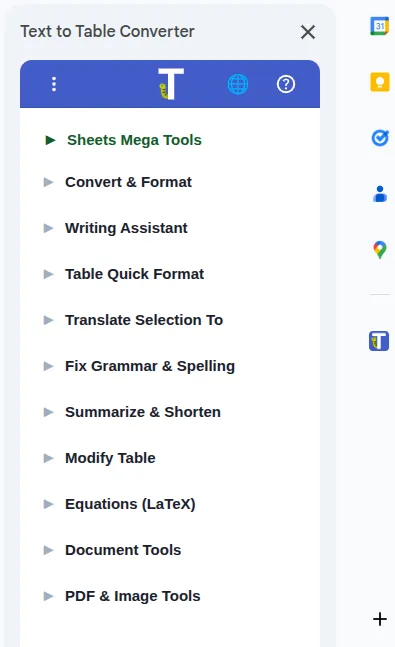
Explore Key Features
Section titled “Explore Key Features”Now that you’re set up, explore the core features of the Add-On with our detailed guides:
Convert & Format
Section titled “Convert & Format”These are the fundamental tools for converting data and styling tables.
Transform Selection
Section titled “Transform Selection”Instantly improve, translate, or summarize any selected text.
Writing Assistant, Tools, and More
Section titled “Writing Assistant, Tools, and More”Dive into advanced tools for document management, table manipulation, and professional LaTeX equations.
Mega Tools
Section titled “Mega Tools”Mega Tools
Essential tools for spreadsheet and data work in Google Sheets™. Explore three focused categories to search cell values, format data by rules, and manage rows and columns efficiently.
- Find Values in Cells
- Find Duplicate Cells
- Sum by Color
- Cell Value Heatmap
- Text Case Transform
- Smart Text Case ✨
- Find Duplicate Rows
- Sort by Color
Need Help?
Section titled “Need Help?”Stuck on something or have a question? We’re here to help! Visit our Support page for direct assistance.