Format Selected Table
The Format Selected Table feature lets you apply and customize table styles with a live preview for one or more selected tables in Google Docs™, Google Slides™, and Google Sheets™.
Customize and Apply Table Formatting
Section titled “Customize and Apply Table Formatting”This tool opens a window allowing you to fine-tune the appearance of your selected table(s) and see the changes before applying them.
-
Select the Table(s) Position your cursor inside the table you wish to modify, or select the entire table explicitly. You can also select several tables.
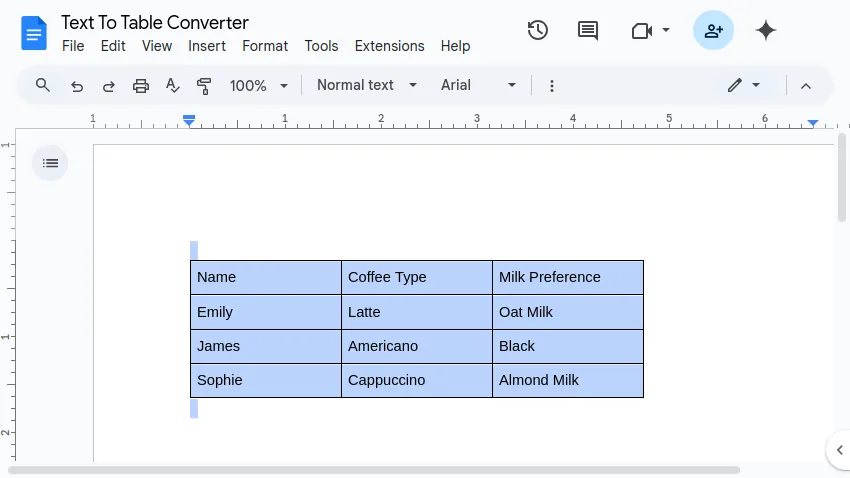
-
Open the Table Style Preview Window Navigate through the application menu:
Extensions>Text To Table Converter>🚀 Format Selected Table. -
Customize a Table Style Your selected table will be shown with the table style applied to it. Changes to the settings you make are reflected in the preview.
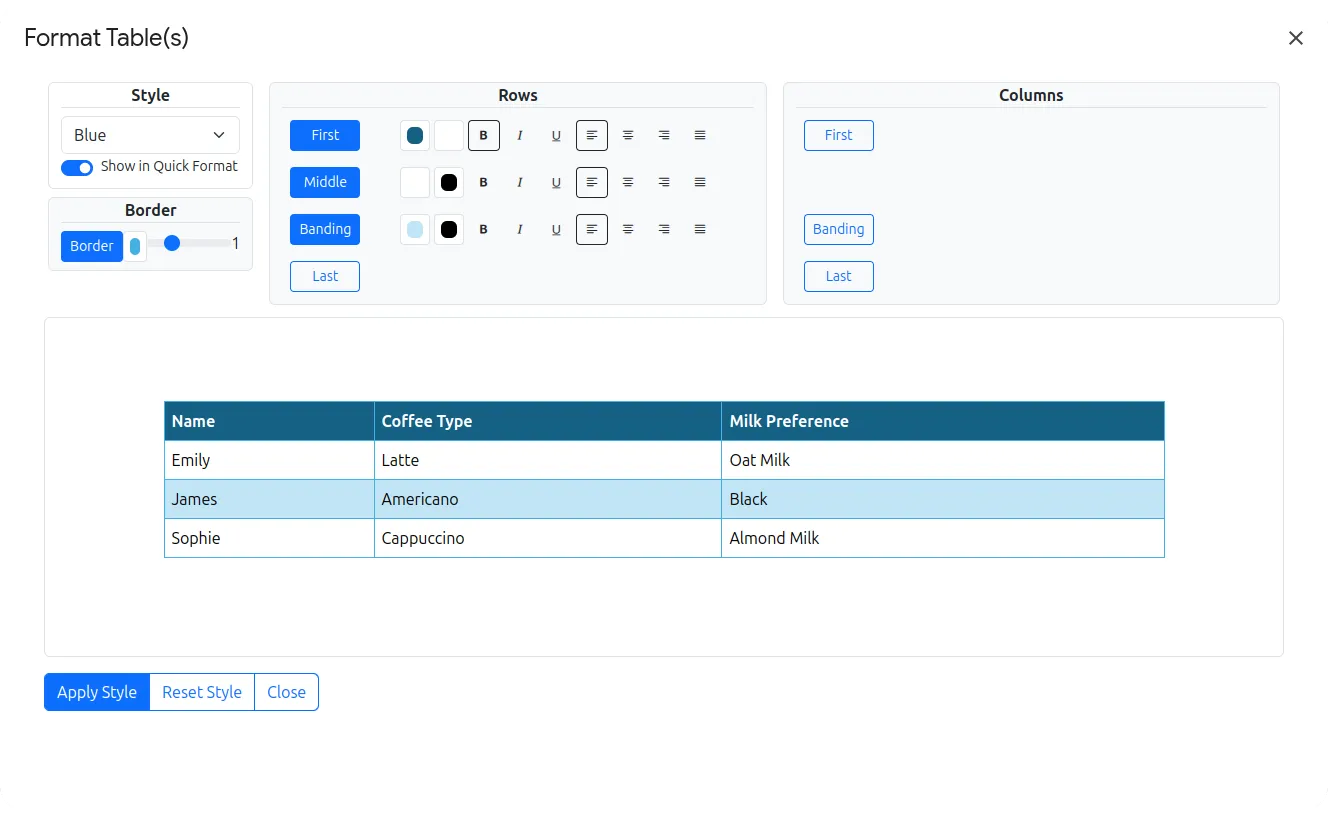
You can typically customize:
- Preset Styles: Select a base style (like Blue, Green, Grey) to start from.
- Colors: Background colors (header, body), text colors.
- Text: Font color and alignment.
- Borders Color and width for all borders.
You can add banded rows or columns and customize settings for the first and last row or column.
Use the Reset Style button within the window if you want to revert the currently selected table style back to its default settings.
-
Apply the Formatting Once you are satisfied with the appearance in the preview, click the Apply Style button at the bottom of the window. This applies the customized formatting to the actual table(s) selected in your document and also saves this specific configuration.