Watch Video Tutorial
Quick Equation: Insert & Edit
With the Text To Table Converter Add-on, you can create and manage complex LaTeX notation for math, chemistry, and physics directly within Google Docs™, Google Slides™, and Google Sheets™. The Quick Equation tool in the sidebar provides a powerful and convenient way to work with equations without ever leaving your document.
Introduction
Section titled “Introduction”Accessing the Equation Tools
Section titled “Accessing the Equation Tools”All equation features are located in the main add-on sidebar.
- Open the sidebar by going to
Extensions>Text To Table Converter>⚡ Launch Sidebar. - In the sidebar, click to expand the Equations (LaTeX) accordion.
This panel contains all the tools you need for fast and efficient equation management.
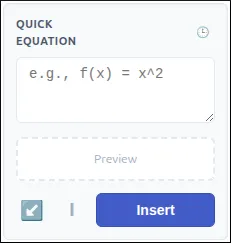
The Quick Equation Component
Section titled “The Quick Equation Component”This component is your go-to for everyday equation needs, from writing a new formula to making a quick correction. It intelligently adapts based on what you’re doing.
- Live Editor & Preview: Type your LaTeX code in the input area. A live preview below renders your equation instantly, so you can catch any syntax errors as you type.
- Equation History (🕒): Click the history icon to see a list of your 5 most recently used equations. Select one to reuse it instantly.
- Load Selection Manually (↙️): While the editor automatically detects selected equations, you can click this button to manually force it to load the code from a selected equation image or text.
- Equation Style: Toggle between Inline (for equations that flow within a sentence) and Block (for larger, centered equations that stand on their own line). The add-on will also auto-detect the style if you paste code containing delimiters like
$$...$$. - Action Button: This button changes based on your context. It says Insert when creating a new equation and Apply Changes when editing an existing one.
Examples for Different Fields
Section titled “Examples for Different Fields”LaTeX is a versatile system that extends far beyond standard mathematics. Here are a few examples of what you can type into the Quick Equation editor, along with their rendered output.
-
Mathematics (Quadratic Formula):
x = \frac{-b \pm \sqrt{b^2-4ac}}{2a}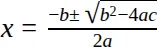
-
Chemistry (Chemical Reaction):
\ce{CH4 + 2O2 -> CO2 + 2H2O}
-
Statistics (Normal Distribution):
f(x) = \frac{1}{\sigma\sqrt{2\pi}} e^{-\frac{1}{2}\left(\frac{x-\mu}{\sigma}\right)^2}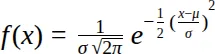
-
Economics (Cobb-Douglas Production Function):
Y = A L^{\alpha} K^{\beta}
-
Physics (Maxwell’s Equations):
\nabla \cdot \mathbf{B} = 0
Workflows
Section titled “Workflows”Creating a New Equation
Section titled “Creating a New Equation”- Place your cursor where you want the equation in your document.
- In the sidebar, type or paste your LaTeX code into the input area.
- Choose the desired Equation Style (
InlineorBlock). - Click Insert. The equation will be added to your document as a high-quality image.
Editing an Existing Equation
Section titled “Editing an Existing Equation”The sidebar makes it incredibly simple to edit any equation you’ve previously created, whether it’s an image or plain LaTeX code. When you select an equation, the component automatically enters “Edit Mode.”
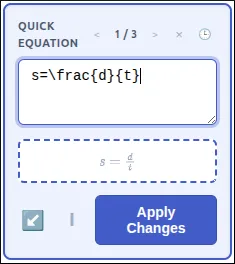
- In your document, simply select the equation image or LaTeX text you want to edit.
- The sidebar will automatically detect your selection and enter “Edit Mode.” The component’s border will turn blue, the equation’s code will load into the input area, and the button will change to Apply Changes.
- Make your changes in the editor. The live preview will update as you type.
- Click Apply Changes. The original equation in your document will be replaced with your updated version.
Other Equation Tools
Section titled “Other Equation Tools”The sidebar is your hub for all equation actions. From here, you can also access more specialized tools for complex tasks.