पीडीएफ से सामग्री निकालें (ओसीआर)
Text To Table Converter ऐड-ऑन के साथ, आप सीधे PDF फ़ाइलों से टेक्स्ट तत्वों, तालिकाओं और यहां तक कि गणितीय सूत्रों (LaTeX के रूप में) को अपने Google Docs™, Google Slides™ और Google Sheets™ दस्तावेज़ों में तेज़ी से निकाल सकते हैं।
पीडीएफ से सामग्री निकालें (ओसीआर)
यह सुविधा आपको एक साथ तीन पीडीएफ फाइलों तक से टेक्स्ट तत्वों, तालिकाओं और गणितीय सूत्रों (LaTeX प्रारूप में) को निकालने और उन्हें सीधे आपके वर्तमान में खुले Google Workspace™ दस्तावेज़ में डालने की अनुमति देती है।
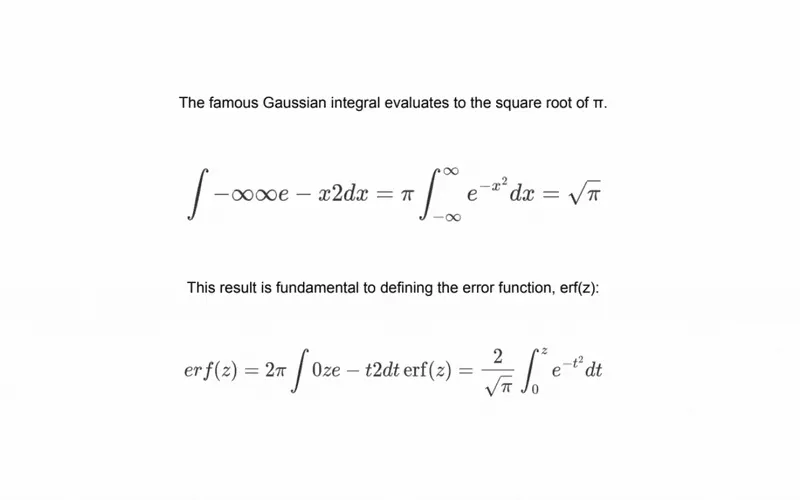
-
पीडीएफ से सामग्री निकालेंटूल खोलें Google Workspace™ मेनू के माध्यम से नेविगेट करें:विस्तार>Text To Table Converter>🪄 पीडीएफ से सामग्री निकालें. -
फ़ाइल एक्सेस प्रदान करें (यदि संकेत दिया जाए - केवल Google Sheets™ और Google Slides™) यदि आप Google Sheets™ या Google Slides™ का उपयोग कर रहे हैं, तो एक डायलॉग दिखाई दे सकता है जो ऐड-ऑन को वर्तमान सक्रिय फ़ाइल तक पहुंचने की अनुमति मांगता है। कृपया आगे बढ़ने के लिए पुष्टि करें।
-
पीडीएफ से सामग्री निकालेंटूल का उपयोग करना टूल का इंटरफ़ेस आपको निष्कर्षण के माध्यम से मार्गदर्शन करेगा:- फ़ाइलें जोड़ें: आप 3 पीडीएफ फाइलें तक जोड़ सकते हैं। अपने Google Drive™ से फाइलें चुनें या उन्हें सीधे अपने डिवाइस से अपलोड करें।
- पेज चुनें: प्रत्येक अपलोड की गई पीडीएफ के लिए, उस पेज नंबर को निर्दिष्ट करें जिससे आप सामग्री निकालना चाहते हैं।
- सामग्री और स्वरूपण चुनें:
- टेक्स्ट और सूत्र निकालें: सभी गैर-सारणीबद्ध टेक्स्ट को निकालने के लिए इसे चुनें। गणितीय समीकरण स्वचालित रूप से पहचाने जाते हैं और मानक LaTeX नोटेशन (जैसे, $$E=mc^2$$) में परिवर्तित हो जाते हैं।
- तालिकाएँ निकालें: पेज पर मिली सभी तालिकाओं को निकालने के लिए इसे चुनें।
- मूल स्वरूपण बनाए रखें: जब सक्षम किया जाता है, तो यह विकल्प बोल्ड, इटैलिक, हेडिंग और सूचियों जैसे सरल स्टाइल को बनाए रखता है। जब अक्षम किया जाता है, तो सभी सामग्री को सादे टेक्स्ट के रूप में स्वरूपित किया जाता है।
- निकालें: जब आप अपनी फाइलें और विकल्प कॉन्फ़िगर कर लेते हैं, तो ‘निकालें’ बटन पर क्लिक करें। ऐड-ऑन आपकी पीडीएफ को संसाधित करेगा, और निकाली गई सामग्री आपके दस्तावेज़ में डाली जाएगी।